
Instructions and troubleshooting for the VertigoIMU inertial datalogger.

Born
to Engineer films from the ERAF

VertigoIMU: Data analysis with Matlab 
Contents:
Setting up the program
You will first need to download and install Matlab from Mathworks:
Once this is complete:
1) There should now be a folder in your computer’s documents folder called MATLAB. If not, create a matlab files folder at a location of your choice.
2) Copy these files into your matlab folder that you found in the previou step.
3) Open the Matlab program.
Importing data
1) Data will have been stored on Vertigo’s mico SD card. Slot this into your SD card reader and insert this into your laptop or computer. If you do not have an SD card slot, USB SD card readers are readily available. You may skip this step if you wish to use our data rather than data that you have collected.
2) In the top right corner of matlab’s home page click ‘open’ and navigate to the matlabfiles folder you created earlier. Open the file: vtg_load_data_and_transform. Click the green arrow to run.
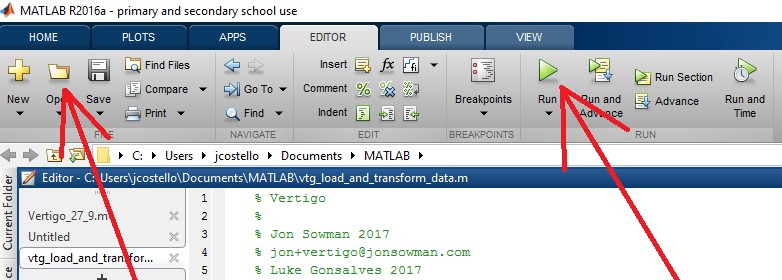
3) If you recieve an error saying that Matlab cannot run the file, click “change folder” and select your matlab files folder that you created earlier.
4) Whilst executing, the script will ask you to open a data file. If you have taken some data yourself, open it now. (It will have a name vtg_log**). If not, open the demo file called Car_in_a_circle_demo.csv (or another suitable file). You may have to wait a minute for the code to run.
4) You will see a graph which looks like this (you may have to close some other graphs in order to see this graph):
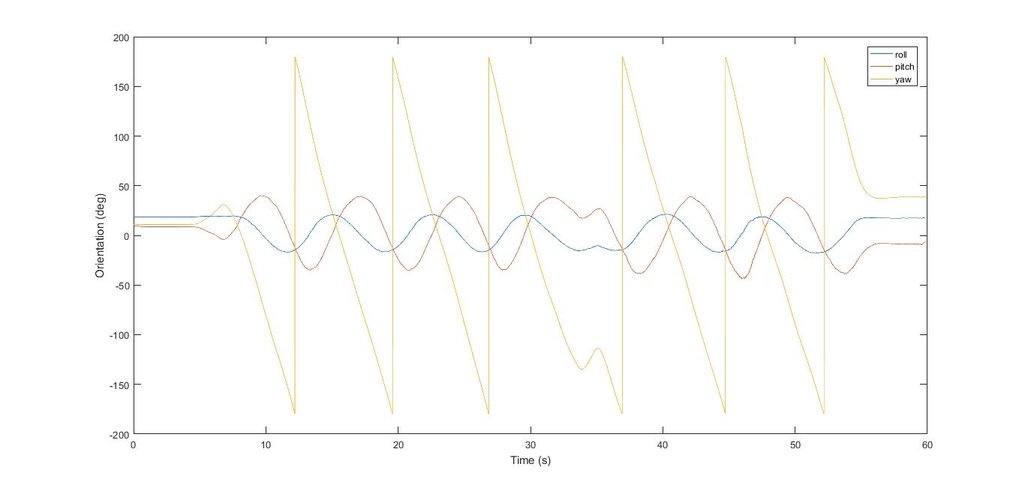
5) Notice the active times which you are interested in. In the example above, the time period from 7- 15 seconds shows the car completing one full circle.
Additional functionality
Position, velocity and acceleration
The following script plots Vertigo’s position, velocity and acceleration as points then as vector arrows. (This is called a quiver plot)
| Velocity quiver plot | Acceleration qiver plot |
|---|---|
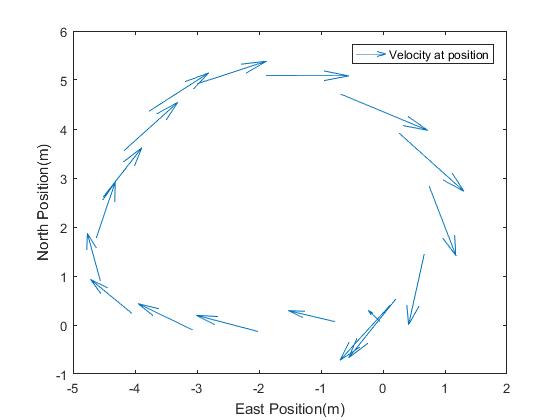 |
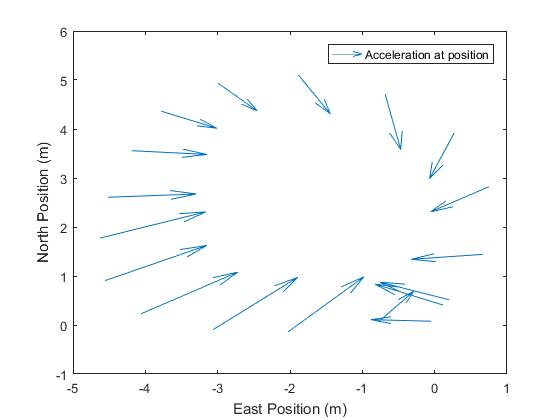 |
To plot these:
1) load kalman3D_and_graphs.m from your matlab folder.
2) Click run.
3) You will be asked in the command window “What time do you wish to start analysis from?” Type your answer, in seconds, in the command window.
You will then be asked “What time do you wish to end the analysis?” Type your answer, in seconds, in the command window.
In the demo, the start and end times are 7 seconds and 15 seconds respectively. Use the very first graph from Vtg_load_data_and_transform to help you decide on the time window to observe. If your time window exceeds the measured data matlab will respond with a ‘ping’ and the message:
“Index exceeds matrix dimensions”
If this happens to you, rerun the program and narrow down the times that you input.
Position, pitch, roll and yaw.
The script will also plot Vertigo’s position, pitch, roll and yaw. These are rotations around the East, North and Down axes respectively.
A person walking clockwise on a flat piece of ground will complete 360 degrees of yaw for every full circle they walk. The person is rotating around an imaginary axis that points into the ground. If the walker completed 10 complete revolutions they would have traversed 3600 degrees yaw! For this reason, pitch, roll and yaw angles are plotted between a maximum of 180 degree and a minimum of -180 degrees. 181 degrees then becomes -179 degrees.
The graphs for pitch, roll and yaw can look rather confusing at first sight. Normally, unless Vertigo does a vertical ‘loop the loop’ the pitch and roll will always be within the +/-180 degrees axes. Yaw often exceeds these values.
| Pitch, roll, yaw against time | Yaw at positions North/ East |
|---|---|
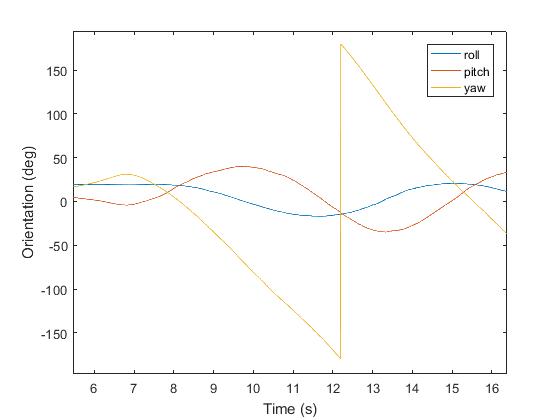 |
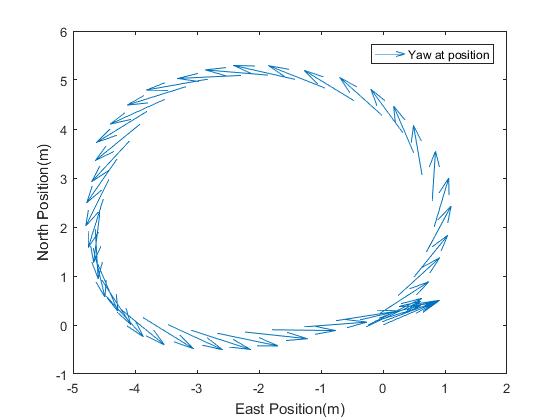 |
Modifying matlab scripts
The matlab scripts can be modified by the user. Please note, any changes made in the editor will automatically update the saved file. It may be useful to save the file under a different name. The original versions will always be available here.
| SGS Greenpower car | Car position measured by Vertigo |
|---|---|
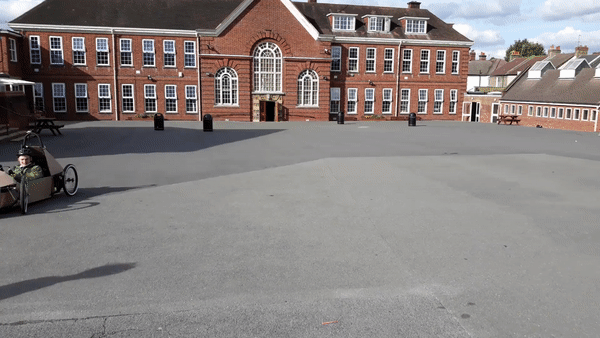 |
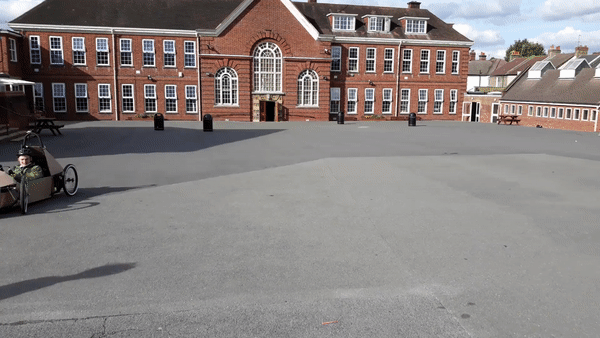 |